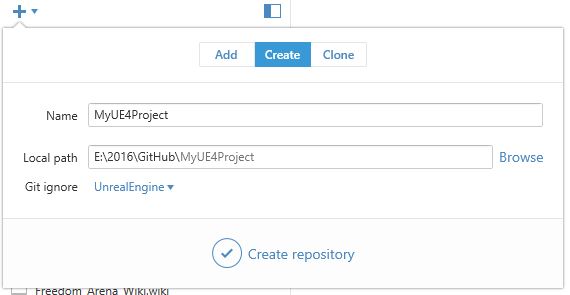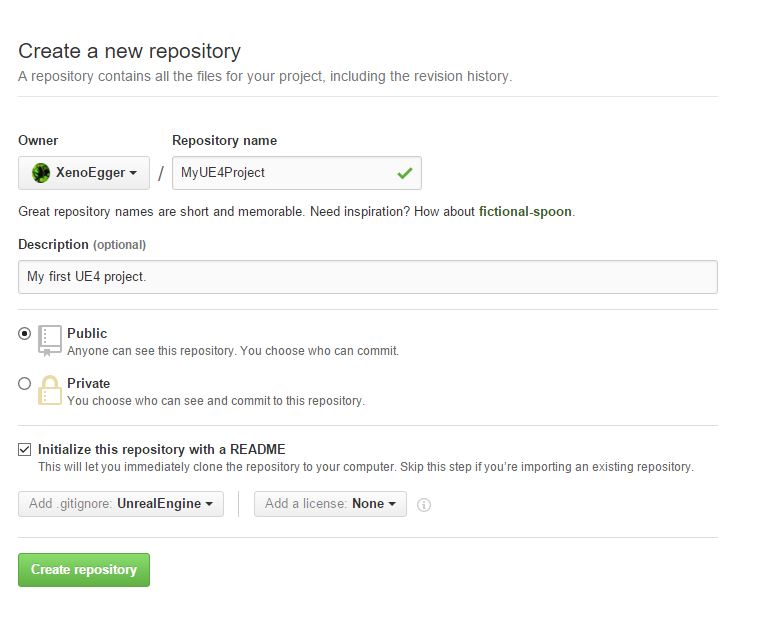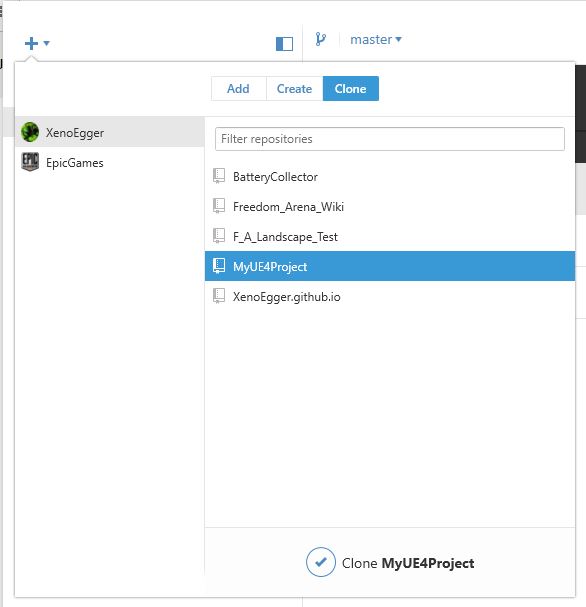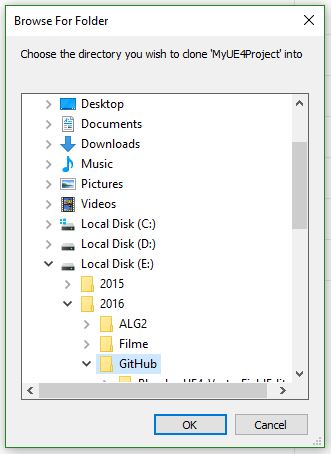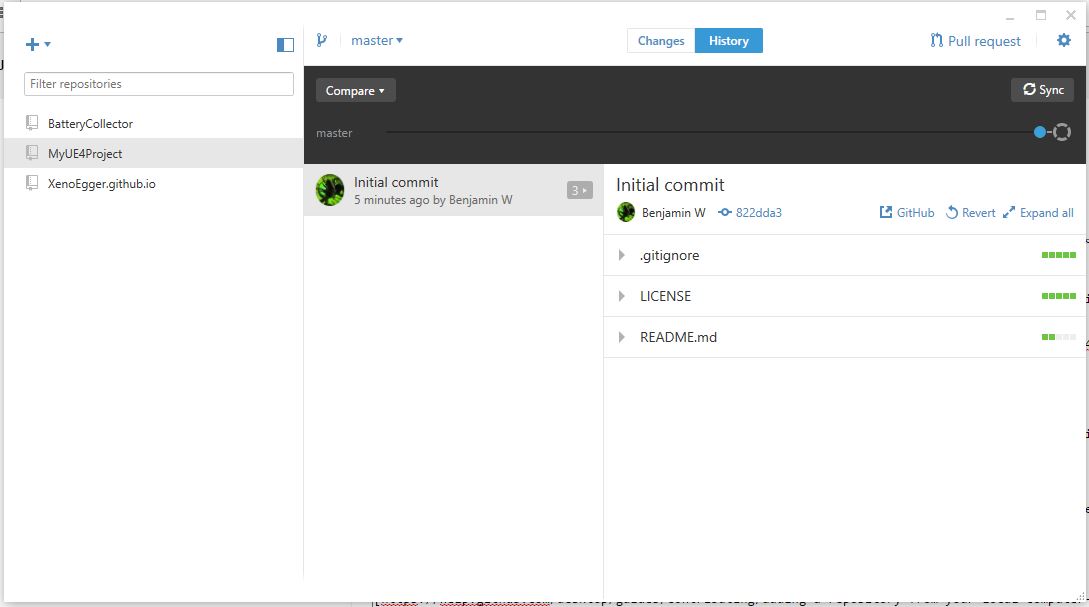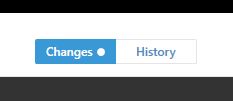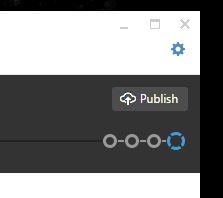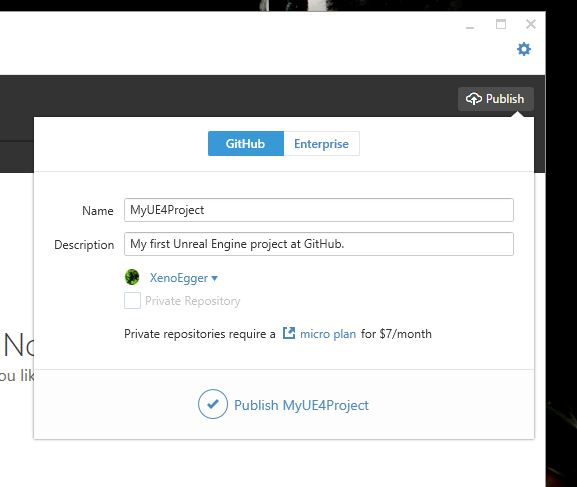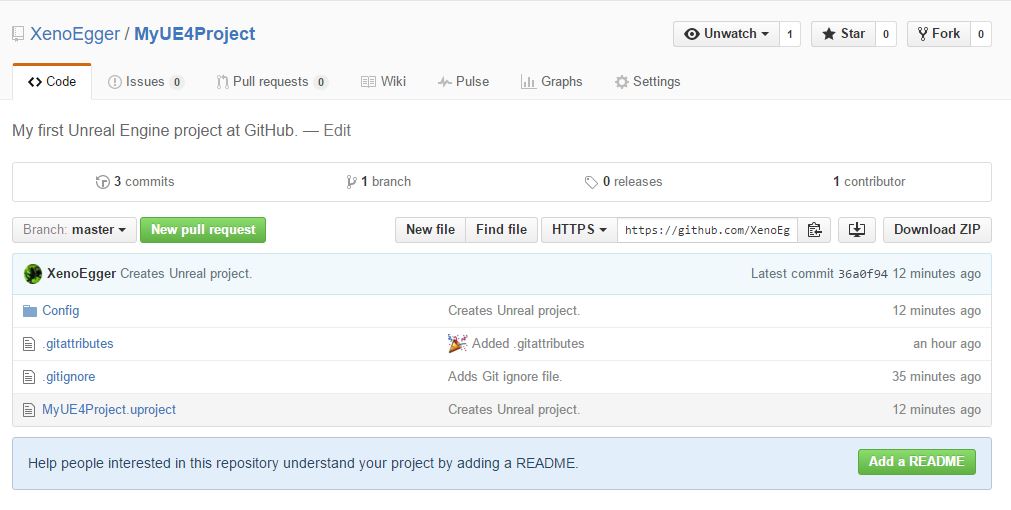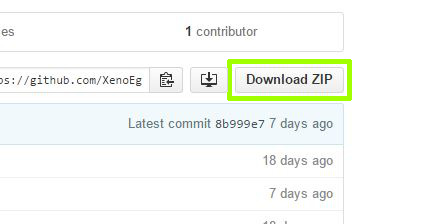GitHub Desktop to manage your project
Template:Rating Approved for GitHub Desktop ( Windows ) Versions: 3.1.1.4 - 3.3.3.0
How to use GitHub Desktop to manage your Unreal Engine 4 project.
GitHub Desktop is a distributed revision control and source code management tool.
Template:Warning Template:Warning
Contents
1. Prerequirements
- Unreal Engine 4
Free tools you need:
Free accounts you need:
2. GitHub Desktop
- Download and install GitHub Desktop.
- Then authenticate to GitHub with your GitHub account. ( When 2FA is enabled. )
2.1. Repository
The next step depends on if you:
- create a repository with GitHub Desktop or
- create one online at GitHub.com or
- already have an Unreal Engine 4 project
2.1.1. Create New ( Desktop )
To create a new repository for your new ( not yet created ) Unreal Engine 4 project with GitHub Desktop do the following:
- Open GitHub Desktop and click the + button on the upper left side and select the Create tab.
- Name the new project and select a path ( in this example it is: E:\2016\GitHub\MyUE4Project ) on your harddisc where you want to save it.
- Select the Git ignore file for by setting it to UnrealEngine to ignore some files that are only needed on your local copy of your Unreal Engine 4 project you need to set up an Git ignore file. This will help to keep the project size small on the GitHub server.
- Click Create repository.
- Skip to the chapter Unreal Engine Project.
2.1.2. Create New ( Online )
To create a new repository for your new ( not yet created ) Unreal Engine 4 project online do the following:
- Go to GitHub.com and log in your account.
- Switch to the Repositories tab and click New.
- Choose a Repository name and a Description.
- Optional: Initialize this repository with a README and choose a license with Add a license:.
- Click Add .gitignore: and select UnrealEngine to ignore some files that are only needed on your local copy of your Unreal Engine 4 project you need to set up an Git ignore file. This will help to keep the project size small on the GitHub server.
- Click Create repository.
- Open GitHub Desktop and click the + button on the upper left side and select the Clone tab.
- Select your MyUE4Project repository.
- Click Clone MyUE4Project.
- Select a folder where you want to save the repository and click OK.
- The cloned project should look like this in GitHub Desktop:
- Skip to the chapter Unreal Engine Project.
2.1.3. Add Existing UE Project
- Add an existing Unreal Engine 4 project to GitHub Desktop.
- Skip to chapter GitHub Server.
3. Unreal Engine Project
- Launch the Unreal Engine and create a New Project in the same directory on your harddisc where your GitHub repository is located. This is important that the .gitignore file works. In this example it looks like this:
4. GitHub Server
- In the Changes tab of GitHub Desktop you can now see the files Unreal Engine has created.
- Add a Summary to the commit and optionally a Description. Then click Commit to master to commit your change in this project to the master branch on your harddisc.
- To save a copy of this local project / repository to the GitHub server just click the Publish button on the upper right.
- Login with your GitHub account ( if you are not yet logged in ), add a Name and a Description and click Publish MyUE4Project. For future changes in this project this button will be named 69 Sync. Click it always when you want to synchronize your local data with the data located on the server.
- Online at GitHub.com you should see something like this in your internet browser:
5. Get Project
To download an existing project ( repository ) from GitHub just clone it to your harddisc.
6. Backup
Please note that GitHub is not a backup system. For your regular backups please use the Download ZIP button located online at the Code tab of your project's site at GitHub.com.
You can download any public project at GitHub.com like this without to use a Git client.